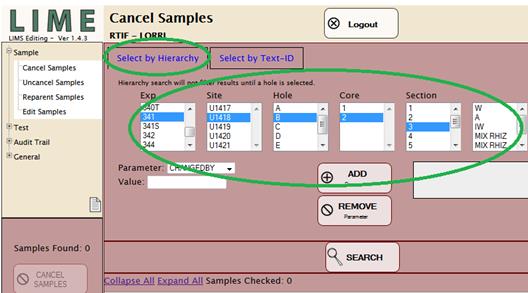
To use the hierarchy search, click the “Select by Hierarchy” tab on any sample module. The hierarchy search allows the user to progress through the sample hierarchy tree (expedition, site, hole, core, section, section half, etc.) to focus the search to the desired level. Note, to run the hierarchy search, at least the hole level must be selected. For example, to find all samples taken from a given section, click on an expedition number to display all of that expedition’s sites; click on a site number to show all of that site’s holes; click a hole letter to show all of that hole’s cores; and so on, down to the section, as shown in the figure below (large circled region).
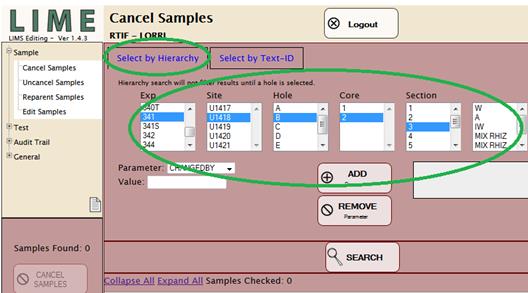
Figure 7. Hierarchy Search Selection.
In this example, Section 341-U1418B-2H-3 is selected. The box after Section lists samples descended directly from the whole-round section, which in this case is the working and archive section halves, an IW sample, and two rhizon water samples. The scroll bar on the right side of the box indicates that at least one additional sample exists above or below those shown. Clicking the “SEARCH” button executes a database search for all samples at the selected level and includes all of that sample’s child samples, all of the children’s child samples (i.e., “grandchild samples”), and so on, down to the lowest level sample in the tree.
When the search query is complete, the samples are returned on a results table in default collapsed view (that the number of “Samples Found” shown on the left panel includes those that are collapsed). The sample tree is revealed by clicking “Expand All;” the tree can be hidden by clicking “Collapse All.” The selection boxes next to each sample are by default unchecked for hierarchy searches (see “Search Type and Sample Selection Status”).

Figure 8. Collapsed Hierarchy Search Results.
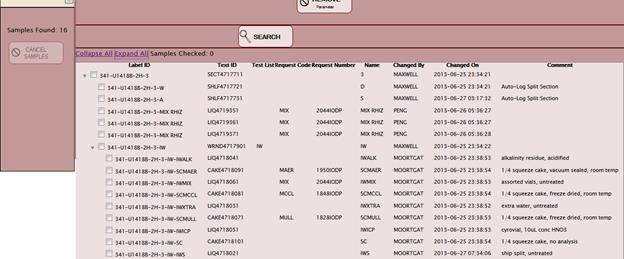
Figure 9. Expanded Hierarchy Search Results.
Each sample module’s behavior from this point on is different and is covered in detail in the appropriate sections below. In general, however, once the search results are returned, the user selects one or more samples by checking the selection boxes and then performs the function (Cancel, Uncancel, Reparent, or Edit) on the selected samples by clicking the function button in the lower left panel.
|
$ |
The hierarchy search will not function unless at least the Hole level has been selected. |
|
$ |
No samples may be returned if the search is too narrow (e.g., past section half). |
|
$ |
Too many samples may be returned if the search is too broad (e.g., searching an entire hole). Furthermore, the program response may be very slow as a response to an extended search. |
|
$ |
Search results are limited by the privileges of the user’s account role for each sample module. |