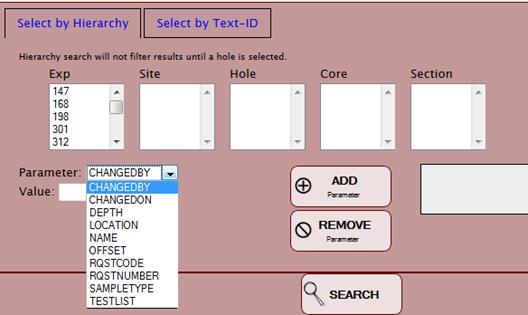
Search parameters are used to narrow the search results to a more manageable set (see “Specific Search Parameters,” below). The general workflow is to select a parameter, enter or select one or more values, click the “ADD Parameter” button, and click “SEARCH.” Clicking “ADD Parameter” displays the parameter in the selection criteria box to the right of the button.
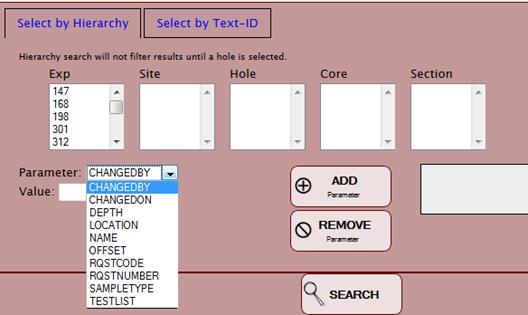
Figure 10. List of Parameters.
Multiple parameters can be added to the search criteria window. Figure 11 shows a depth range search from 15 to 25 meters that is limited to a specific sample type (CAKE). Only samples that meet both criteria are returned in the search.
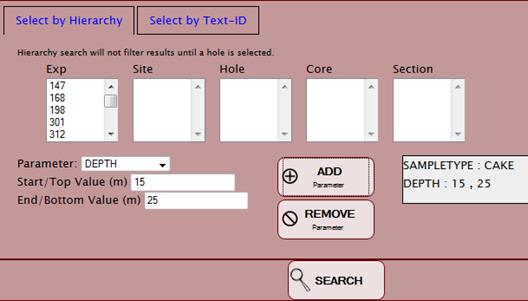
Figure 11. Example of Multiple Parameter Selection.
Some parameters offer predefined values in a drop-down multiselect list; <Control><Click> and <Shift><Click> Windows and Mac conventions are honored for selecting multiple values.
Parameters that require text entry are case insensitive. Note that all searches are exact string searches; partial strings and wildcards are not permitted.
Adding a parameter of a given type overwrites any previously selected values. For example, having added the parameter LOCATION = GCR, changing the location to JR and clicking “ADD Parameter” replaces the GCR value with JR in the selection criteria. To select both the JR and GCR, use the multiselect technique (<Control><Click>).
Clear parameter search values from the selection criteria box by highlighting the parameter and clicking “REMOVE Parameter.” All parameters of a given type are cleared simultaneously; each parameter type must be cleared individually.
Clicking on the “SEARCH” button returns only samples that match the search parameters in a results table. The sample parentage tree may not be complete if parents and children do not match the criteria. For example, using a parameter search for samples of type SHLF (section half) will return ONLY the section halves, not the child samples.
CHANGEDBY: Text entry—type the entire user name whose account last changed the sample. For most samples, this is the same as the user whose account created the sample.
CHANGEDON: Selection—click in the “Start Date” field to open a calendar tool to select the starting date, then click in the “End Date” field to open a calendar tool to select the ending date. Alternatively, type the date fields manually in MM/DD/YYYY format.
DEPTH: Text entry—type the top and bottom depths in meters. Decimals are permitted.
LOCATION: Drop-down list—select or multiselect locations from the predefined list:
|
· |
BREMEN: Bremen Core Repository |
|
· |
ECR: East Coast Repository |
|
· |
GCR: Gulf Coast Repository |
|
· |
GLOMCHAL: Glomar Challenger (DSDP) |
|
· |
JR: JOIDES Resolution (ODP, IODP) |
|
· |
WCR: West Coast Repository |
NAME: Text entry—type the entire sample name. Sample names are generally user-defined at creation and can be found in Web Tabular. Some examples include S (single line), D (double line), Tauxe (scientist name), MADC (analysis name), XRD_SED (user-defined).
OFFSET: Text entry—type the top and bottom offsets (measurement from the top of the section) in centimeters. Decimals are permitted.
RQSTCODE: Text entry—type the entire request code (typically a three- or four-letter abbreviation that can be found in Web Tabular). (Note: not every sample has an assigned request code.)
RQSTNUMBER: Text entry—type the entire request number.
SAMPLETYPE: Drop-down list—select or multiselect sample types from the list. Some examples include BEAD, CAKE, CUBE, CYL, TSB, WDGE. Note that search results by sample type for Cancel Samples, Reparent Samples, and Edit Samples are filtered according to user account privileges.
TESTLIST: Drop-down list—select or multiselect tests from the list. Some examples include CARB, ICP, MAD, PMAG, PAL, TSB, XRD. Note that search results by test for Cancel Tests, Reassign Tests, and Edit Tests are filtered according to user account privileges.
|
· |
No samples may be returned if the search is too narrow (e.g., past section half). |
|
· |
Too many samples may be returned if the search is too broad (e.g., searching an entire hole). Furthermore, the program response may be very slow as a response to an extended search. |
|
· |
Displayed search results are limited by the privileges of the user’s account role for each sample module. |