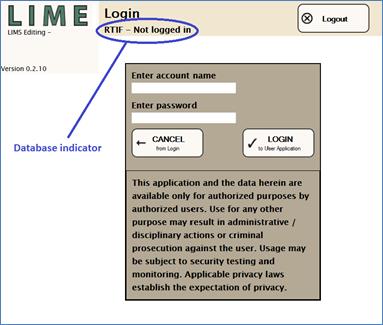
Authentication to the LIME program is done through the user’s LIMS credentials. The screen shown in Figure 3 opens at the LIME URL, accessed from the applications webpage.
On shore, the applications webpage is found at: iodp.tamu.edu/tasapps.
On the JOIDES Resolution, the applications webpage is found at: web.ship.iodp.tamu.edu/tasapps.
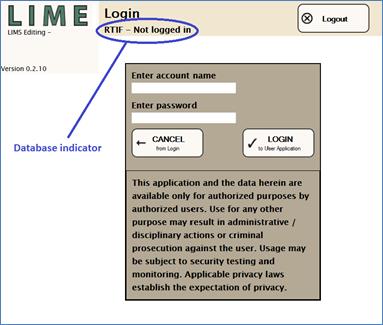
Figure 3. LIME Login Screen.
The circled area indicates which instance of the LIMS this version of LIME can access. In the example above, the RTIF test database is shown. In the shore production instance, this will display SHORE. On the ship, it will display SHIP.
Once the user has successfully logged in, the LIME home screen appears, as follows.
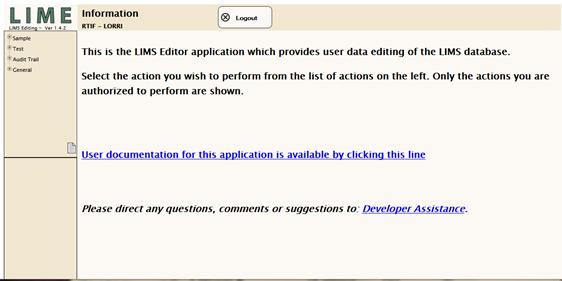
Figure 4. LIME Home Screen.
Click on the plus sign next to a given option in the left panel (e.g., Sample, Test) to expand the modules available under that group. In Figure 5, the user on the left has access to Cancel Tests, Uncancel Tests, Reassign Tests, and Edit Tests modules under the Test category. The user on the right does not have the Edit Tests privilege. Modules will only be visible if the user’s account has been authorized to use them. Click on the desired function to go to the associated subpage.
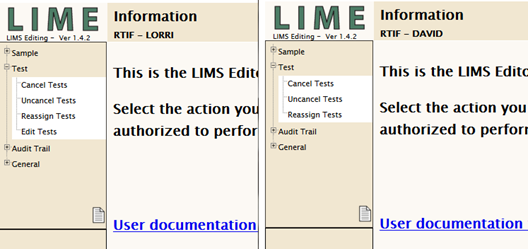
Figure 5. LIME Home Screen Showing Different Privilege Levels.
Within a module (e.g., Cancel Samples), the user account privileges define the exact behavior of the program for that user. For example, most users may only be able to cancel samples of certain types. Any query that user performs will typically display only samples of allowed types, or only allow actions to be taken on those types, depending on which function is being used.