Several laboratories and living areas of the JOIDES Resolution have been filmed using panorama imaging technology.
To view an area: To view a panorama of a specific area of the ship, click on that name in the left frame. A still image of the QuickTime panorama will appear in the right frame.
Navigating within a panorama: Place your mouse over the image. When you hold the mouse down and drag it in any direction (e.g., right, left, up, down), the double circle will turn into a solid black arrow showing you the direction the image is moving (![]() ).
).
Changing field of view: You may change the field of view on an image by clicking on the zoom out (–) or zoom in (+) icons on the QuickTime control strip or by pressing the Control (–) or Shift (+) keys on the keyboard.
Viewing other embedded panoramas: Some panoramas have multiple views embedded in them. The location of "hot spots," or other embedded panorama images, can be identified in three ways.
Orientation within a panorama: The blue arrow that indicates the current observation location rotates as the angle of the panorama is changed. Small graphics on the bottom of the frame indicate the area of the ship portrayed by each panorama.
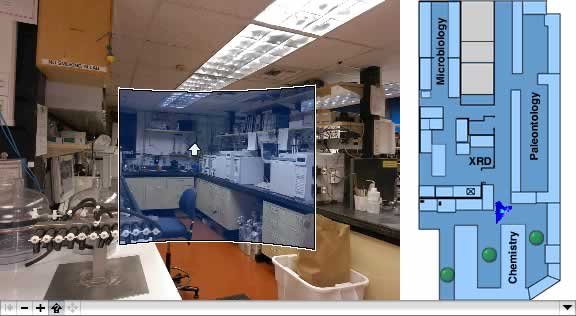
QuickTime 5 or higher software is required to view these panoramas. The QuickTime Player and browser plug-in are available for free from the Apple QuickTime site for the Macintosh and Windows platforms. QuickTime is licensed by Apple Computer, Inc.